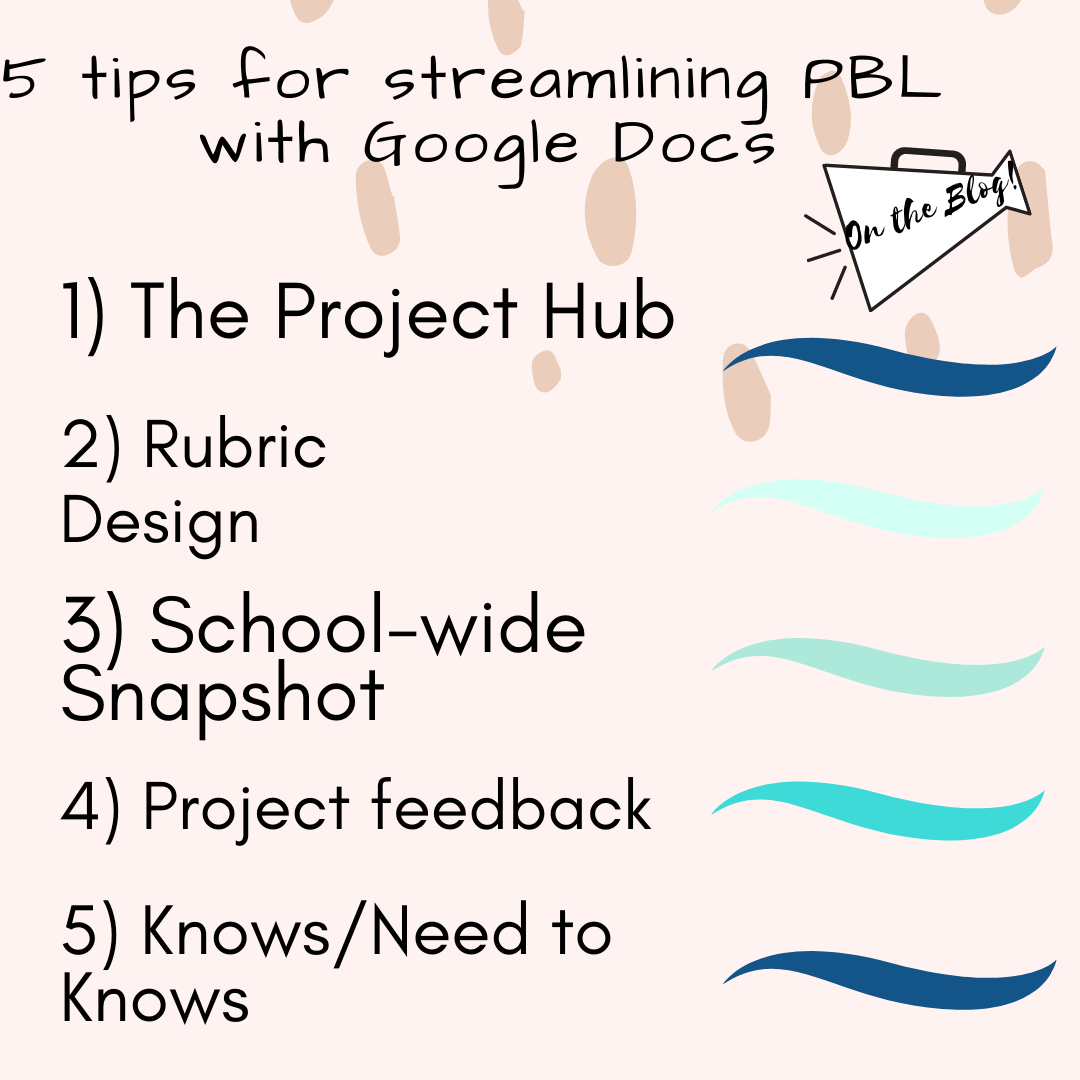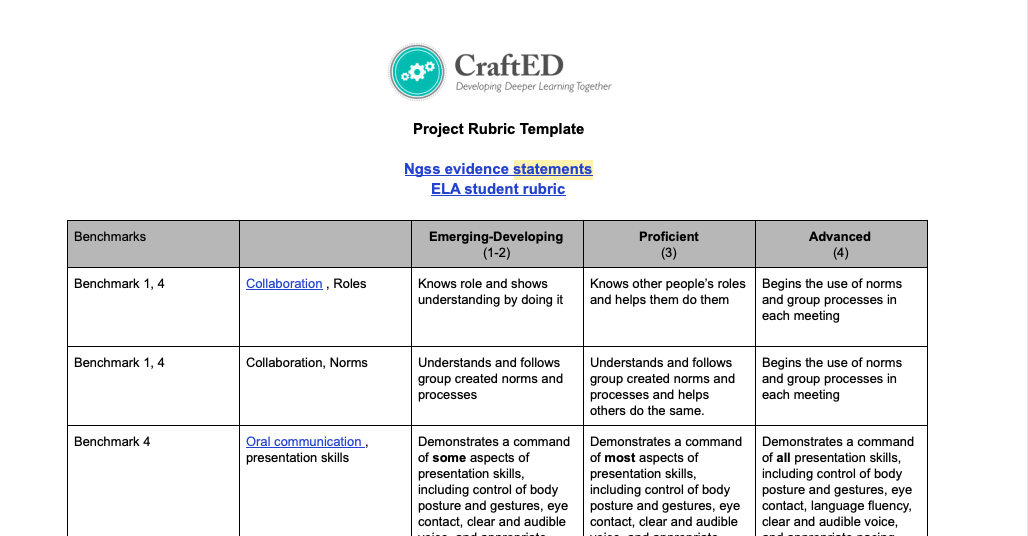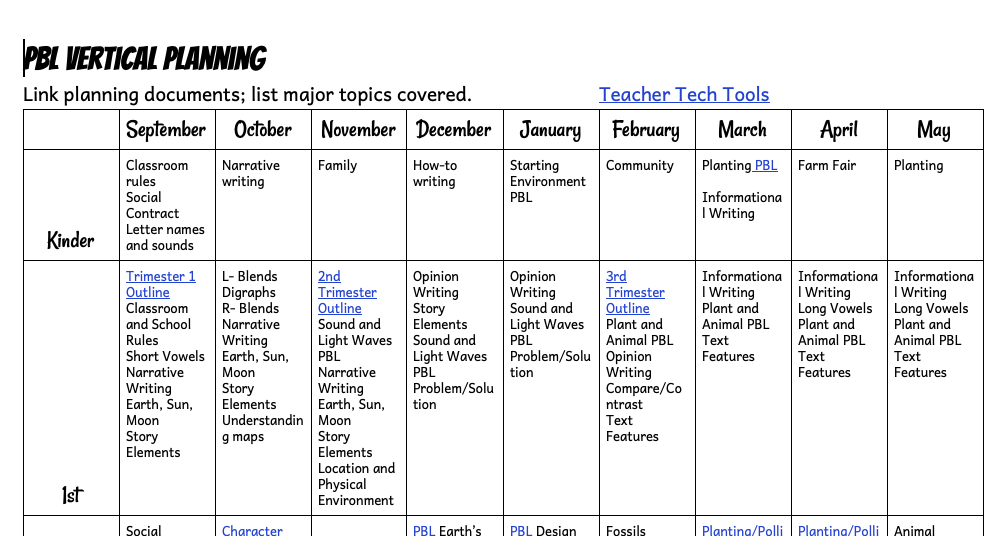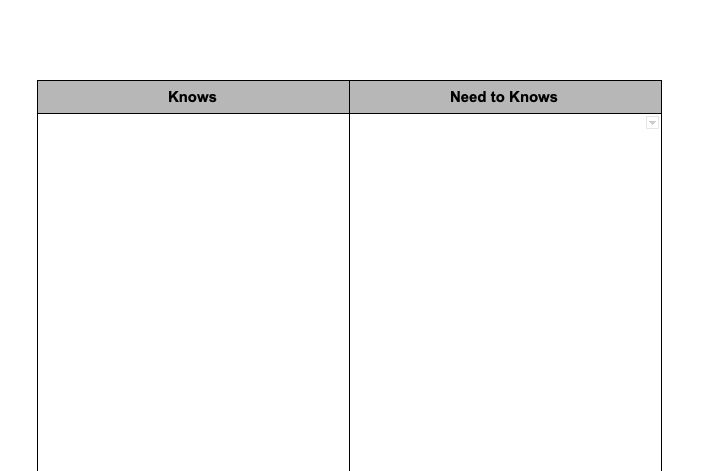5 Tips for Streamlining PBL with Google Docs
As we anxiously await many district decisions about the Fall, teachers are collecting resources for a variety of situations-including hybrid learning, virtual learning, or face-to-face learning. With so much uncertainty it’s difficult to feel prepared, and for those of us planners [ hello, aren’t all teachers “planners”?!] it can create a lot of angst. Regardless of the setting for learning in the season ahead, Google Docs can help you streamline PBL and here is how:
Tip 1: Use Google Docs to Create a Project Hub
Collaboration with colleagues is key when planning for PBL. To be most efficient with planning time, teachers can share a project calendar using a Google Doc. I recommend simply creating a 5 column table to represent the days of the week. This calendar quickly becomes what I call a “project hub” where teachers can hyperlink all of their lesson plans and project resources, in addition to track pacing of the project. While it may feel time-consuming to initially create this, it is incredibly helpful in saving time on planning when running the project a second time because all teaching and learning related to the project for both content areas is in one place!
Tip 2: Use Google Docs to Build the Project Rubric
If you are a secondary teacher looking to design an interdisciplinary project, developing a robust project rubric together that incorporates all content and skills is a best practice of PBL because it grounds the cross-curricular project in a single “end” vision; however it is likely not realistic that both teachers will be able to sit down and build the rubric together and/or collaboratively assess the projects. In the same vein, if you are an elementary teacher it is helpful if an entire grade level can work together to calibrate and design a project rubric (like this!). To save time on the rubric development the teachers can use a rubric template in Google Docs and for secondary, each teacher can add their own rows with their respective content; and for elementary the teachers can “divide an conquer” on creating different rows of the rubric.
Tip 3: Use Google Docs to Create a School Snapshot of PBL
If your entire school is implementing PBL it is helpful to see what each grade level is doing throughout the year. Lake Elementary created THIS google doc as a Year at a Glance (YAG) to make it easy to see when projects and exhibitions were happening throughout the year. This tool proved to be helpful for leadership to quickly reference, and also for streamlining parent communication.
Tip 4: Use Google Docs for Project Feedback
The easiest way to manage student work and feedback is to create a Google Drive Folder for each project benchmark, and then within that folder create a document for each student. Using the Doc Comments feature and highlight feature you can provide students feedback directly within their work. Similarly, peers and experts can do the same! You can also capture feedback from a virtual or face-to-face gallery walk critique by using this simple Google Doc t-chart for each project.
Tip 5: Use Google Docs to Collect Project Knows and Need to Knows
In a recent guest post I shared some best practices of facilitating the Know/Need to Know process, which is a best practice of the project launch. This process can be done digitally with ease, using a variety of digital platforms-from Mentimeter to Padlet; however Google Docs is the easiest to capture and organize, so that you can refer back to them throughout the project. Simply create a basic 2 column table in Google Docs and allow students to contribute- but be sure they include their initials, or assign rows, so you know who contributed what!
More Resources you don’t want to miss!
- Other posts on Virtual Learning
- Padlet collection of virtual resources for PBL
- Curation of virtual learning tools
- Why PBL Can’t Wait, Getting Smart
- Making a case for Science and Social Studies, Getting Smart
- How to do the Feedback Loop in Distance Learning, Teaching Channel
- 5 Tips for Designing Asynchronous Learning, Corwin Press
- 3 Practices to teach 21st Century Skills in a Virtual Classroom, Teaching Channel
- Tech Tools to Take PBL Online, Corwin Press